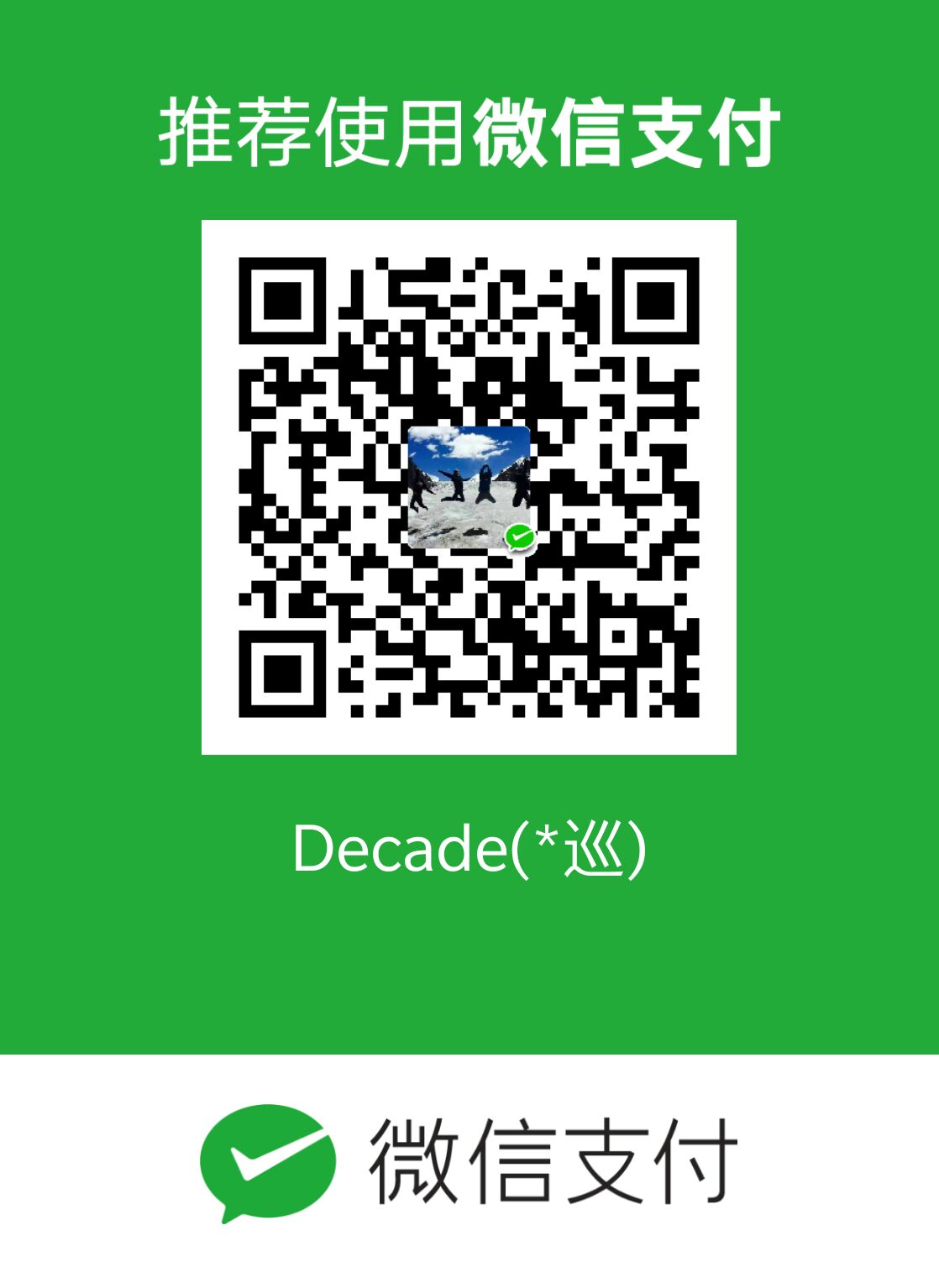之前写过一篇,腾讯云+wordpress搭建个人博客,但是是使用amh面板,简单粗暴构建的,其实amh面板也是集成了nginx,mysql,php,所以这次使用了原始的方法,构建了一下个人博客
1.数据库的安装及配置
安装方式
1 | yum -y install mysql mysql-server |
数据库启动命令
1 | /etc/init.d/mysqld start |
数据库登录命令
1 | mysql -u root –p |
会出现如下反馈

没有设置密码的话就可以直接进入到mysql命令行
接下来设置密码就在mysql命令行
1 | use mysql; |
设置密码如果出现问题,还可以选择这个方法
回车,根据提示输入Y
输入2次密码,回车
根据提示一路输入Y
开启mysql数据库远程访问权限
1 | use mysql; |
有可能会显示
1 | ERROR 1062 (23000): Duplicate entry '%-root' for key 'PRIMARY' |
这说明host已经有了%这个值,所以可以直接运行命令
1 | flush privileges; |
然后在试图远程连接服务器数据库,再自己的电脑主机安装navicat for mysql
安装好之后
创建新的mysql连接,一定不要选择ssh连接,就选择常规连接,主机名填自己的服务器ip,用户名和密码就是自己设置的服务器用户名和密码
然后就可以来创建wordpress使用的数据库表了
1 | CREATE DATABASE wordpress; |
然后创建新用户及密码
1 | CREATE USER wordpressuser@localhost; |
1 | SET PASSWORD FOR wordpressuser@localhost= PASSWORD("password"); |
创建wordpress数据库和用户联系
1 | GRANT ALL PRIVILEGES ON wordpress.* TO wordpressuser@localhost IDENTIFIED BY 'password'; |
2.安装php和其他的组件
1.1安装php5
1 | yum install php |
1.2安装php其他组件
1 | yum install php-mysql php-fpm php-gd libjpeg* php-imap php-ldap php-odbc php-pear php-xml php-xmlrpc php-mbstring php-mcrypt php-bcmath php-mhash libmcrypt |
1.3启动php-fpm,查看是否监听端口以及地址
1 | /etc/init.d/php-fpm start |
3.nginx安装和配置
首先得安装一些必要的库,pcre、zlib等软件包
1 | yum -y install pcre* zlib* |
PCRE(Perl Compatible Regular Expressions) 是一个Perl库,包括 perl 兼容的正则表达式库。nginx 的 http 模块使用 pcre 来解析正则表达式,所以需要在 linux 上安装 pcre 库,pcre-devel 是使用 pcre 开发的一个二次开发库。nginx也需要此库。命令:
zlib 库提供了很多种压缩和解压缩的方式, nginx 使用 zlib 对 http 包的内容进行 gzip ,所以需要在 Centos 上安装 zlib 库。
1 | yum install gcc-c++ |
安装 nginx 需要先将官网下载的源码进行编译,编译依赖 gcc 环境,如果没有 gcc 环境,则需要安装:
1 | yum install -y openssl openssl-devel |
OpenSSL 是一个强大的安全套接字层密码库,囊括主要的密码算法、常用的密钥和证书封装管理功能及 SSL 协议,并提供丰富的应用程序供测试或其它目的使用。
nginx 不仅支持 http 协议,还支持 https(即在ssl协议上传输http),所以需要在 Centos 安装 OpenSSL 库。
然后就是安装nginx
1 | $ cd /usr/local/ |
启动命令
1 | $ /usr/local/nginx/sbin/nginx |
检验一下是否成功
打开浏览器访问此机器的 IP,如果浏览器出现 Welcome to nginx! 则表示 Nginx 已经安装并运行成功
一些其他的命令
1 | 重启: |
可以想办法将nginx设定为系统服务,这样可以不用输入长串的命令来启动和重启
1.1新建文件:vim /etc/init.d/nginx
1.2在该文件添加如下的内容
1 | #!/bin/sh |
1.3修改权限并开机启动
修改权限:chmod 755 /etc/init.d/nginx
开机启动:chkconfig nginx on
1.4这个时候的启动命令
1 | 启动服务:service nginx start |
这个时候修改nginx的nginx.conf配置文件
1 | vim /usr/local/nginx/conf/nginx.conf |
现在我们来测试下,nginx有关php的配置是否正确。编辑index.php文件,加入<?php phpinfo();?>,如下:
1 |
|
1 |
|
wget http://wordpress.org/latest.tar.gz
tar-xzvf latest.tar.gz1
2
1.2配置
cp ~/wordpress/wp-config-sample.php ~/wordpress/wp-config.php
sudo nano ~/wordpress/wp-config.php
然后修改数据库名,用户名和密码
// MySQL settings - You can get this info from your web host //
/* The name of the database for WordPress /
define(‘DB_NAME’, ‘wordpress’);
/* MySQL database username /
define(‘DB_USER’, ‘wordpressuser’);
/* MySQL database password /
define(‘DB_PASSWORD’, ‘password’);
```
这个时候你重启nginx,重启数据库你就会发现,你可以进入到wordpress安装界面,开始你的安装吧